Step 1: Login to MyRED
Go to myred.unl.edu and enter your login information.
Step 2: MyRED Portal Home Page
Click on the blue 'Pay Bill' link. Be sure your browser settings allow pop-ups from this website.
Step 3: UNL E-Payment System
A new window will open for the UNL E-Payment System.
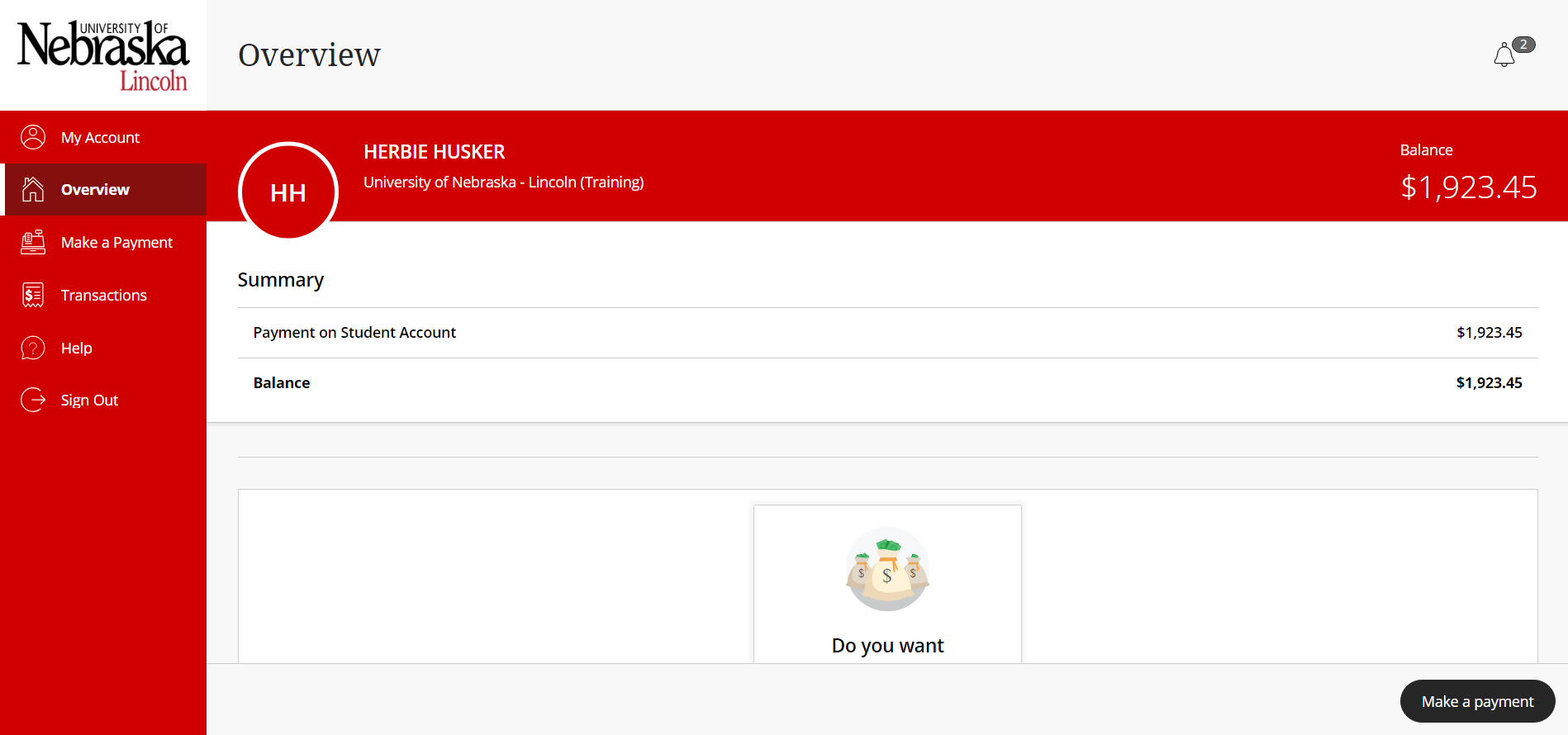
Step 4: Select Send a Payer Inviation
If available, select 'Send a payer invitation' in the center of the Overview page. Otherwise, select your Profile page by clicking on 'My Account' in the left menu. Select 'Send a payer invitation' under the Payers section of your Profile Page.
A screen will open at the right of your page. Students can also delete and manage Authorized Payors via this Payers section.
Step 5: Create Authorized Payor
Enter the name of your Authorized Payor, the email address the login information should be sent to, and a short message (optional). This message will be included in the welcome email your Authorized Payor will receive with their login information.
Click 'Send invitation'.
Step 5: Welcome Email Sent to Authorized Payor
The Authorized Payor will be emailed their login information as well as the link to the UNL E-Payment system: https://commerce.cashnet.com/UNLPAY?LT=P
Please Note: Authorized Payors cannot access the UNL E-Payment System through MyRED.