Step 1: Login to MyRED
Go to myred.nebraska.edu and enter your login information.
Step 2: MyRED Portal Home Page
From this page, you can view the amount currently due. Click on the blue 'Pay Bill' link. Be sure your browser settings allow pop-ups from this website.
Step 3: UNL E-Payment System
A new window will open for the UNL E-Payment System.
Please Note: The amount shown as the 'Balance' is the current total balance on your student account and may include new, unbilled activity. It may differ from the 'Payment Due' figure seen on the MyRED home page (see above). Payment of only the 'Payment Due' figure is necessary to keep the account current. You may change the amount of your payment in Step 4.
Select 'Make a payment'.
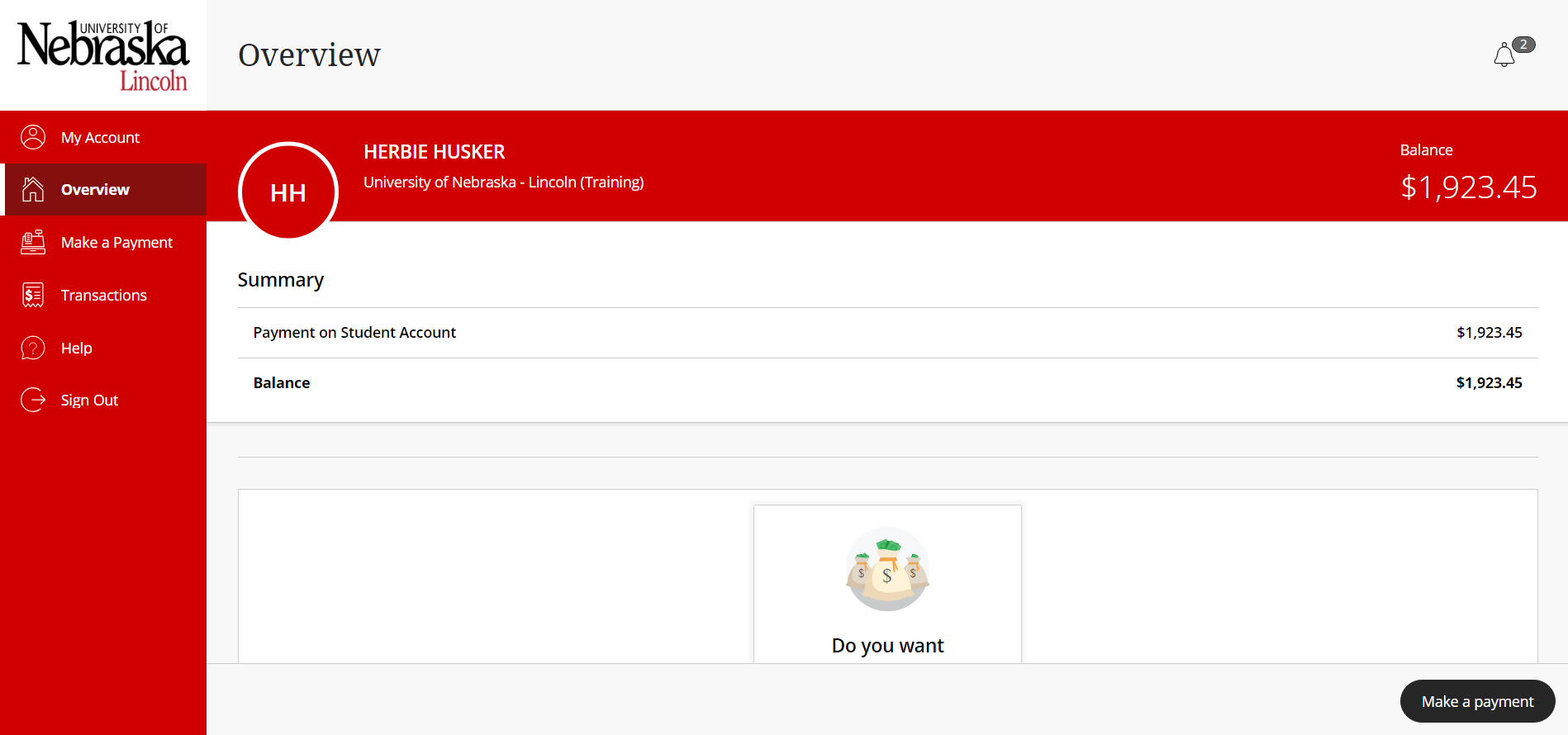
Step 4: Enter Amount of Payment
Enter the amount you would like to pay in the Amount box.
Please Note: Payment is only allowed if there is a positive balance on the account.
Select 'Checkout'.
Step 5: Choose Payment Method
Choose your method of payment. Enter details of payment method (see below). Select 'Continue'.
See separate document Paying Your Bill with Foreign Currency for details on the 'International payment' option.
Step 6: Submit Payment
Review payment details and select 'Continue' to complete the payment.
Bank Account (online check) Form: BE VERY CAREFUL WHEN ENTERING YOUR BANK ACCOUNT INFORMATION. Inaccurate information will result in a $30 return check fee.
CAUTION: Do NOT enter your debit card or credit card number on the Bank Account Form. Neither is the bank account number needed to make this type of payment.
Save your payment information for future use by checking the box 'Save bank account for future use' and entering a nickname for the payment method in the field provided.
Credit or Debit Card Form: A convenience fee is charged on all card payments. Cards are ONLY accepted
online.
Save your payment information for future use by checking the box 'Save card for future use' and entering a nickname for the payment
method in the field provided.