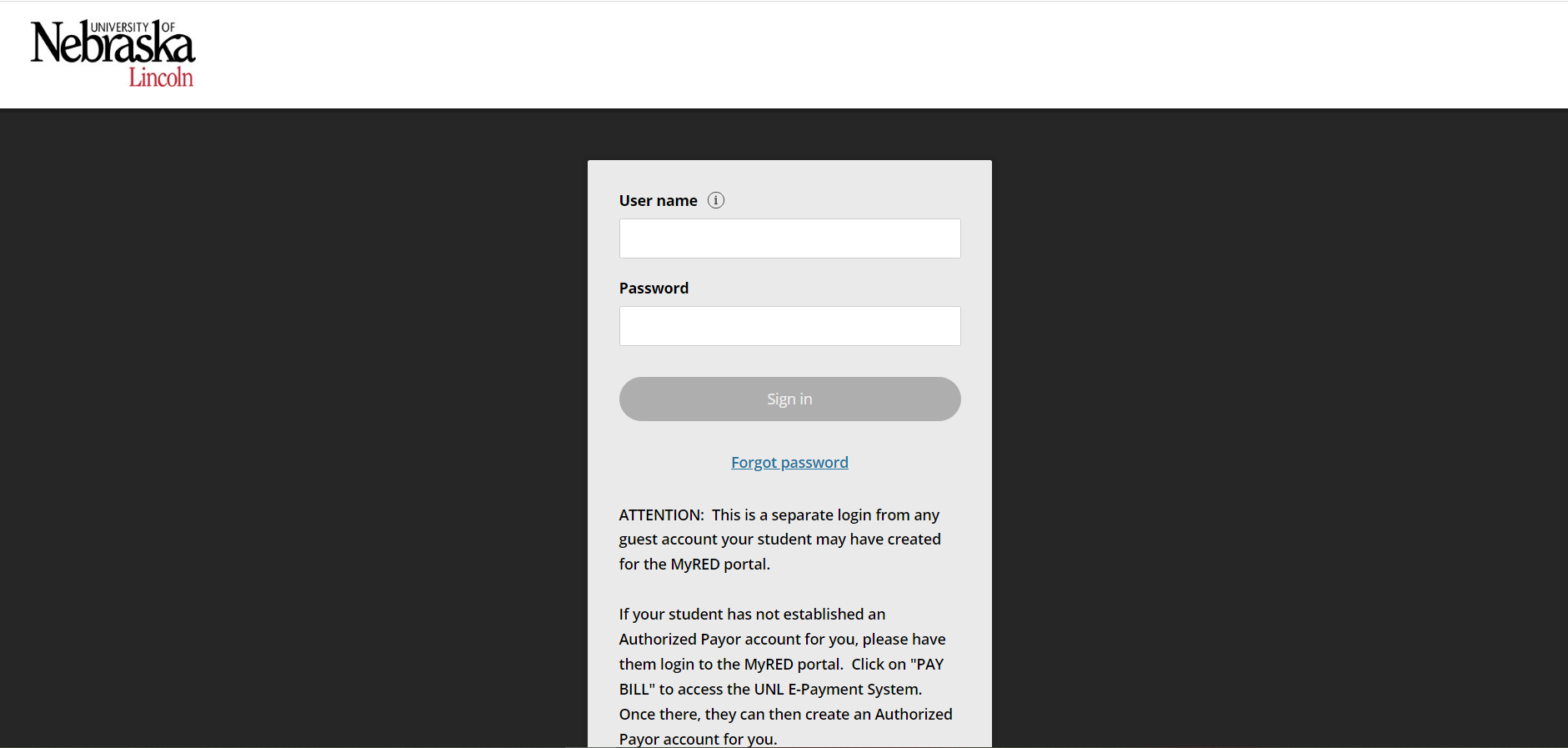Step 1: Login to UNL E-Payment System
Login with the user id and password provided to you in the email you received regarding your Authorized Payor account. The email will be from: bursar@unl.edu
Login into UNL E-Payment System
Your student must set you up as an Authorized Payor on their student account. If they have not done so, instructions can be found here: Setting Up an Authorized Payor
Step 2: UNL E-Payment System
Select 'Make a payment'.
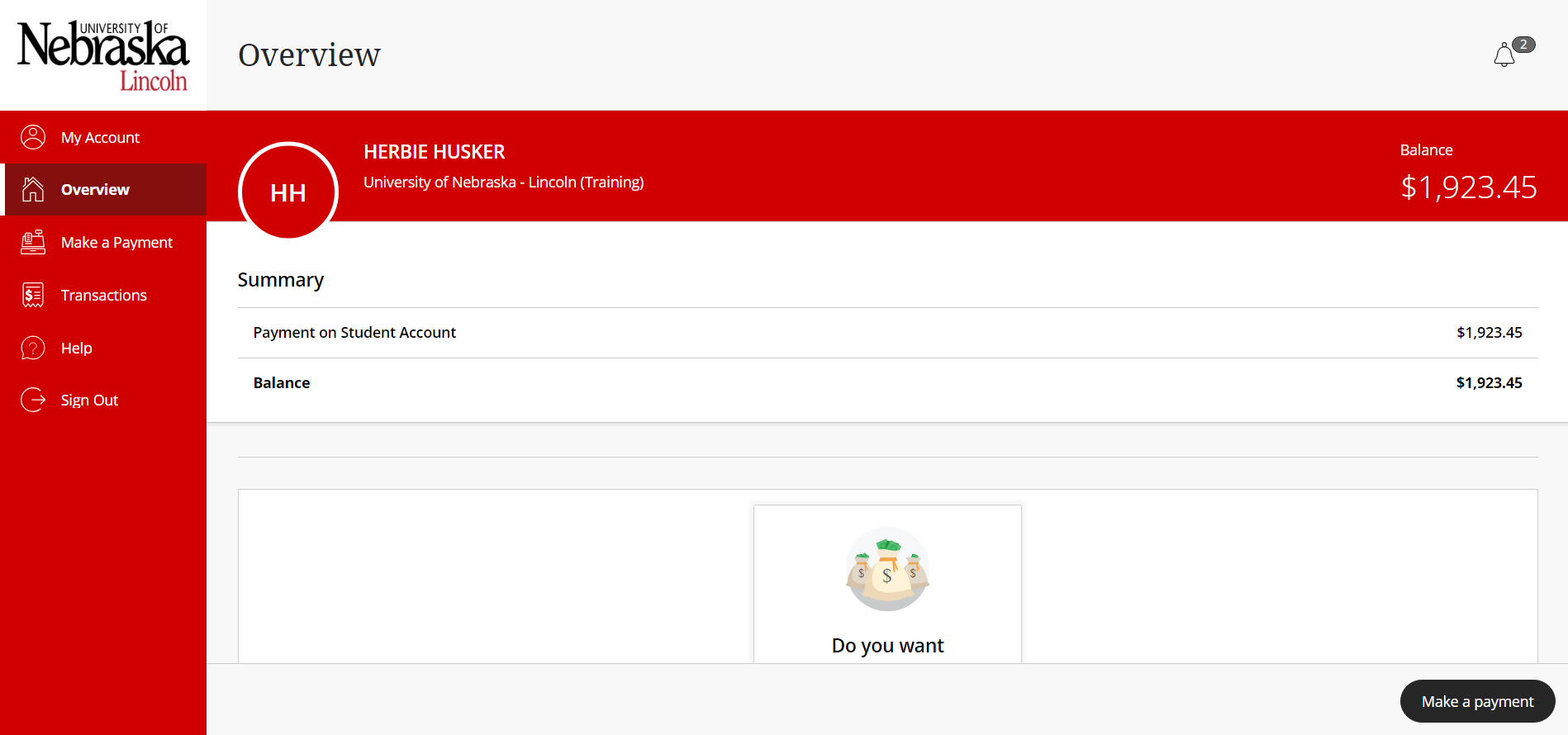
Step 3: Enter Amount of Payment
Enter the amount you would like to pay in the Amount box.
Please Note: Payment is only allowed if there is a positive balance on the account.
Select 'Checkout'.
Step 4: Choose Payment Method
Choose your method of payment. Enter details of payment method (see below). Select 'Continue'.
See separate International Payments document for further details on this option.
Step 5: Submit Payment
Review payment details and select 'Continue' button to complete the payment.
Bank Account (online check) Form: BE VERY CAREFUL WHEN ENTERING YOUR BANK ACCOUNT INFORMATION. Inaccurate information will
result in a $30 return check fee.
CAUTION: Do NOT enter your debit card or credit card number on the Bank Account Form. Neither is the bank account number needed to make this type of payment.
Save your payment information for future use by checking the box 'Save bank account for future use' and entering a nickname for the payment method in the field provided.
Credit or Debit Card Form: A convenience fee is charged on all card payments. Cards are ONLY accepted online.
Save your payment information for future use by checking the box 'Save card for future use' and entering a nickname for the payment
method in the field provided.