ANNOUNCEMENTS
The University will be CLOSED December 23-January 4. We will open again on Monday, January 5, 2026.
The December consolidated student billing is due Monday, January 12th. This invoice DOES NOT include charges for spring tuition. The invoice for spring tuition and fees will be generated in January and due February 12th.
The Bursar's Office has moved to 124 Canfield Administration (across the hall from previous location).
Printable Guide to Setting Up an Authorized Payor
STEP 1: LOGIN TO MYRED
Go to myred.unl.edu and enter your login information.
STEP 2: MYRED PORTAL HOME PAGE
Click on the blue 'Pay Bill' link. Be sure your browser settings allow pop-ups from this website.
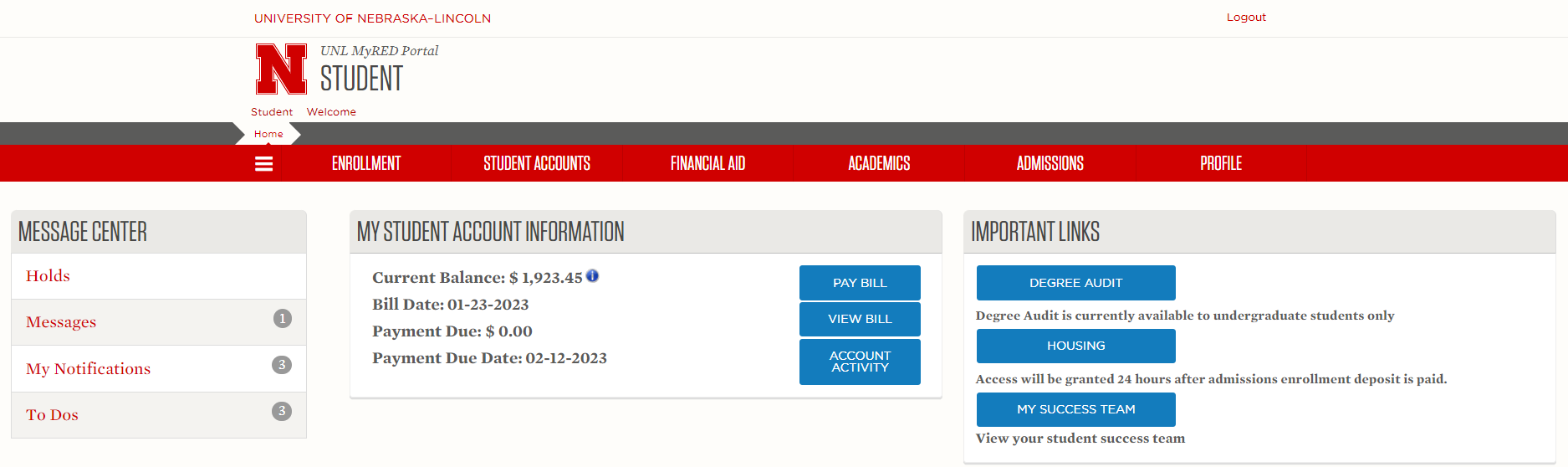
STEP 3: UNL E-PAYMENT SYSTEM
A new window will open for the UNL E-Payment System.
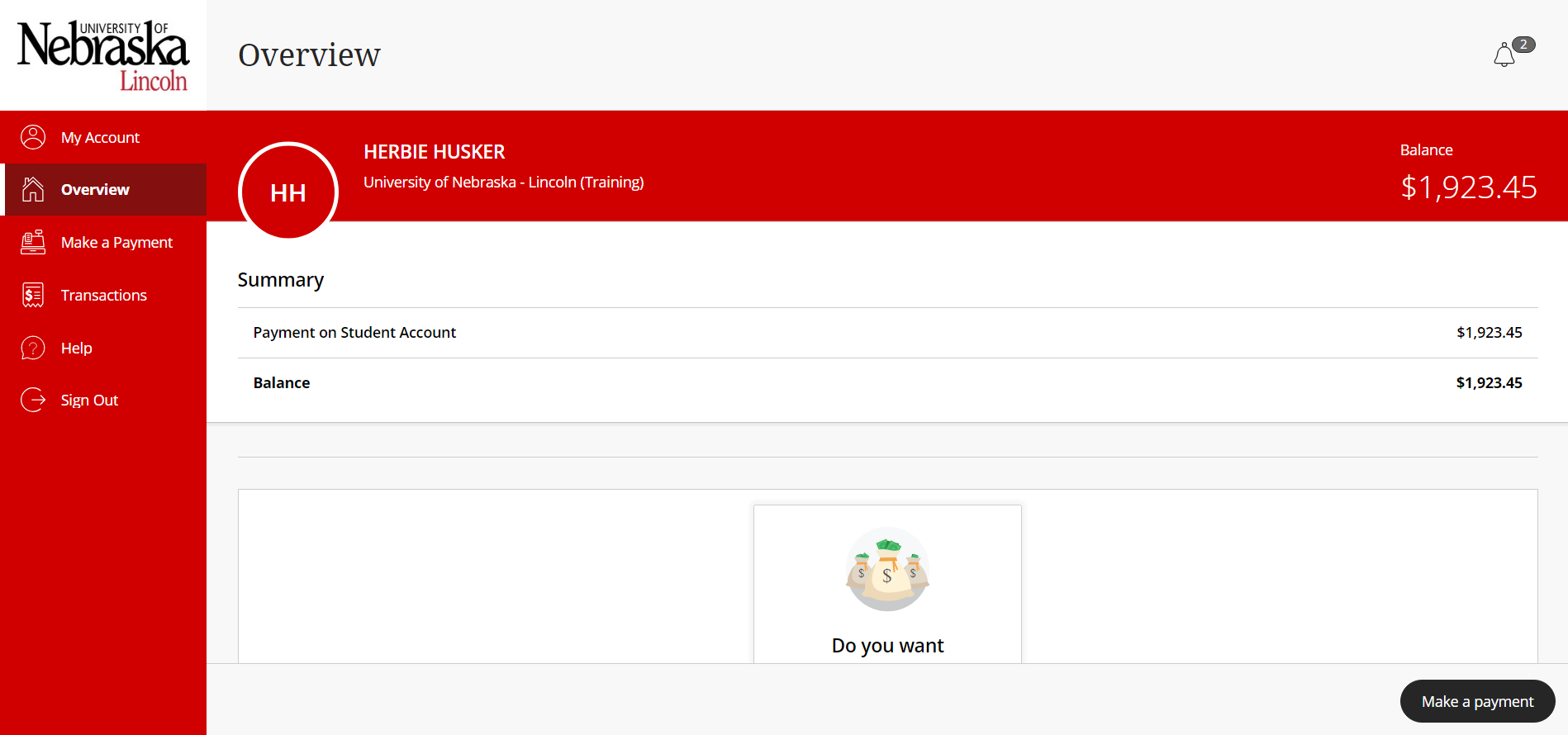
STEP 4: SELECT SEND A PAYER INVIATION
If available, select 'Send a payer invitation' in the center of the Overview page. Otherwise, select your Profile page by clicking on 'My Account' in the left menu. Select 'Send a payer invitation' under the Payers section of your Profile Page.
A screen will open at the right of your page. Students can also delete and manage Authorized Payors via this Payers section.
STEP 5: CREATE AUTHORIZED PAYOR
Enter the name of your Authorized Payor, the email address the login information should be sent to, and a short message (optional). This message will be included in the welcome email your Authorized Payor will receive with their login information.
Click 'Send invitation'.
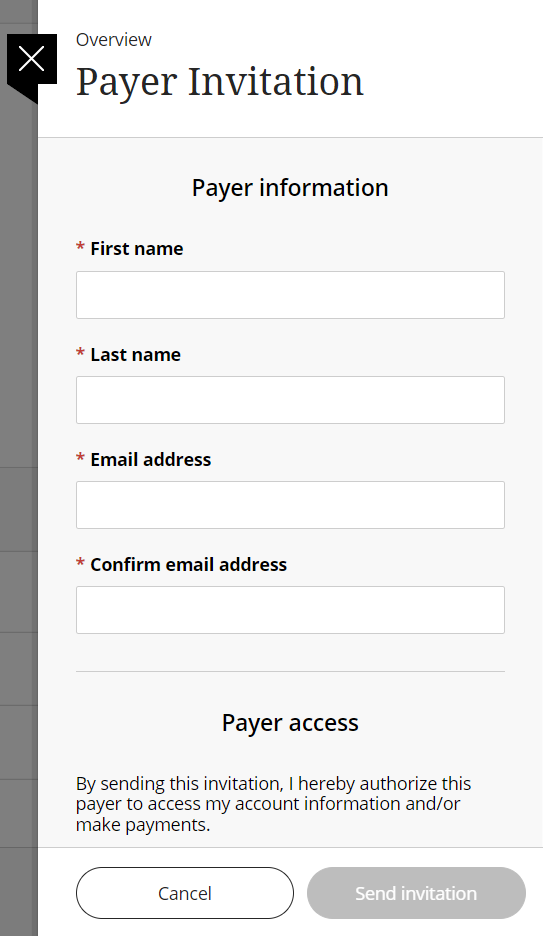
STEP 5: WELCOME EMAIL SENT TO AUTHORIZED PAYOR
The Authorized Payor will be emailed their login information as well as the link to the UNL E-Payment system: https://commerce.cashnet.com/UNLPAY?LT=P
Please Note: Authorized Payors cannot access the UNL E-Payment System through MyRED.